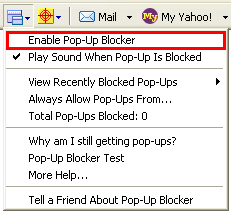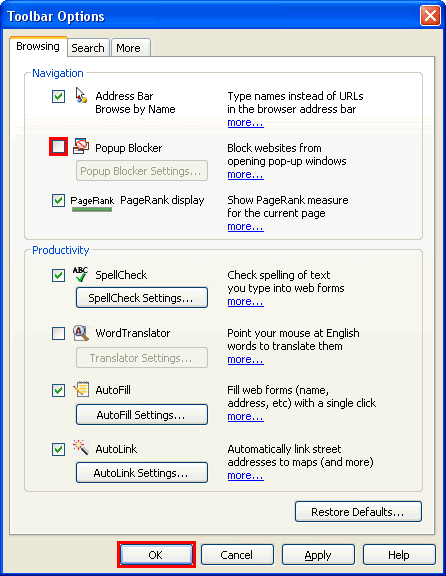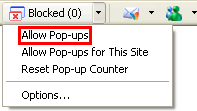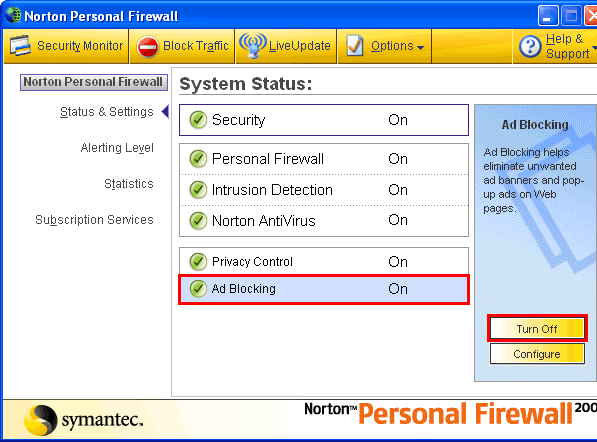Which browsers are supported?
The following browsers are supported:
- Internet Explorer 8
- Internet Explorer 9
- Mozilla Firefox 3.6
- Mozilla Firefox 4.0
- Chrome 10
- Chrome 11
Although other browsers may work, your experience may vary if you use a browser other than the ones listed above, including inability to sign in, make payments, change information, or access your account.
How do I disable my browser's pop-up blocker?
The following includes steps for disabling pop-up window blocker:
The following includes steps for disabling Browser toolbars.
How to disable Internet Explorer 8 popup blocker
- From the Tools menu, select Internet Options.
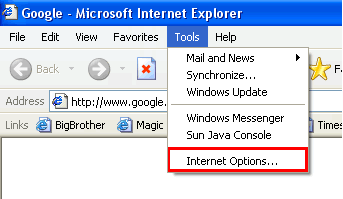
- From the Privacy tab, uncheck Turn on Pop-up Blocker and click "OK".
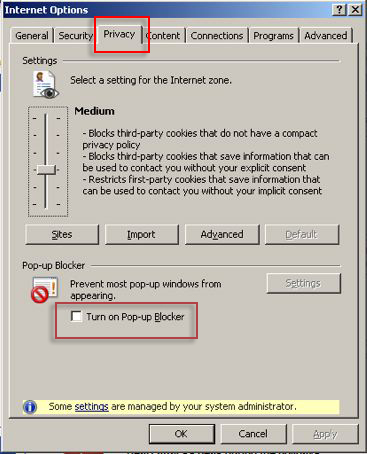
For more information visit Microsoft website
Back to top
How to disable Internet Explorer 9 popup blocker
- Open the Internet Explorer 9
- Click on the gear icon at the top (far right) and click again on Internet Options
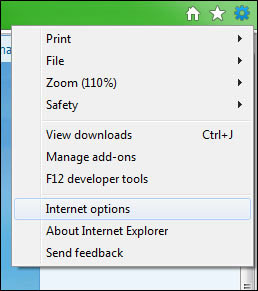
- Switch to the Privacy tab
- At the bottom it says Turn on Pop-up Blocker, uncheck it:
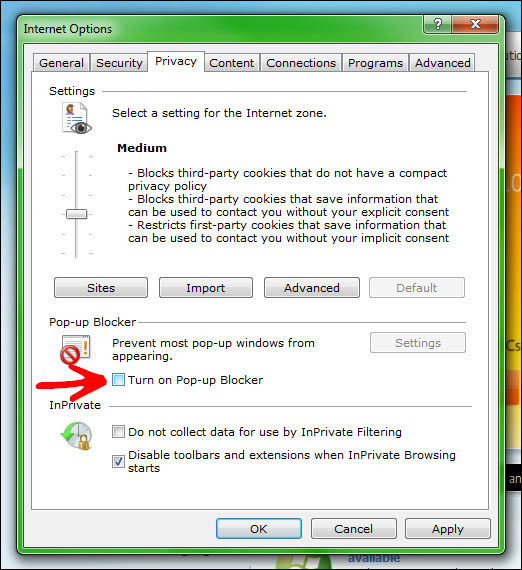
- That’s it, you have successfully disabled the pop-up blocker in your Internet Explorer 9.
For more information visit Microsoft website.
Back to top
How to disable the Firefox popup blocker (Windows PC)
- From the Tools menu, select Options.
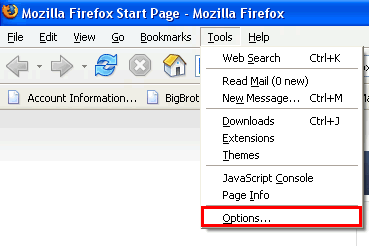
- From the Content tab, uncheck Block Popup Windows and click "OK".
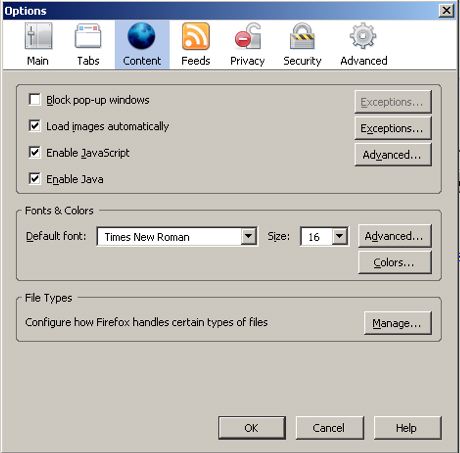
Back to top
How to disable the Firefox popup blocker (Mac OSX)
- From the Firefox menu, select Preferences.
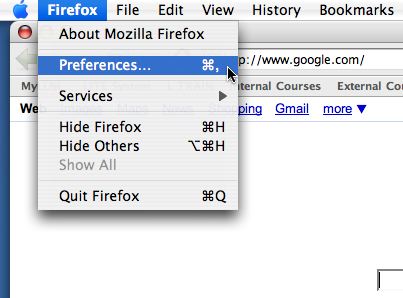
- From the Preferences window, choose the Content button and then uncheck Block Pop-up Windows.
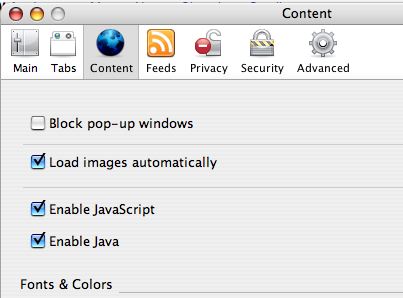
Back to top
How to disable the Mozilla popup blocker (Mac OSX)
- From the Mozilla menu, select Preferences.
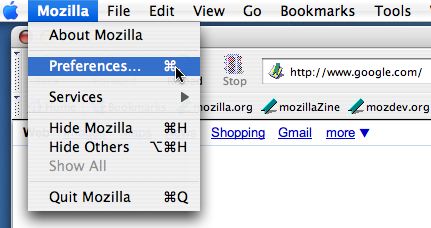
- From the Privacy & Security tab, choose Popup Windows. Uncheck Block unrequested popup windows, and click "OK"
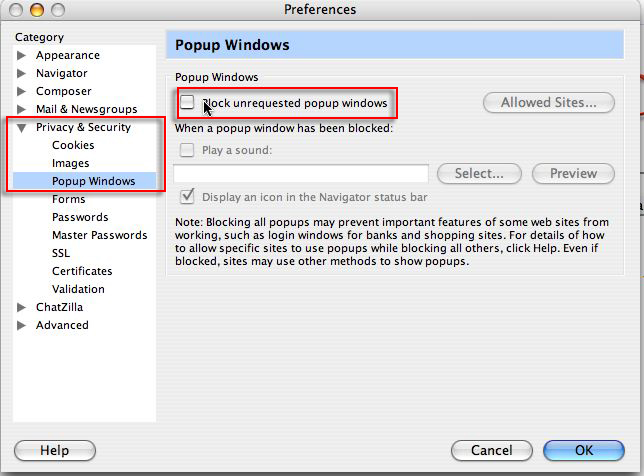
Back to top
How to disable the Safari popup blocker
- From the Safari menu, make sure Block Pop-Up Windows is unchecked.
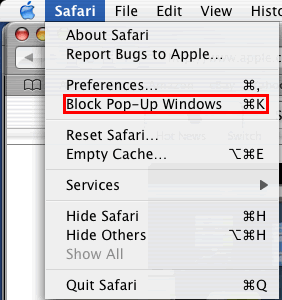
Back to top
How to disable Chrome popup blocker
You can allow all pop-ups by disabling the pop-up blocker. Follow these steps:
- Click the wrench icon
 on the browser toolbar.
on the browser toolbar.
- Select Options (Preferences on Mac and Linux; Settings on a Chromebook).
- Click the Under the Hood tab.
- Click Content settings in the "Privacy" section.
- In the "Pop-ups" section, select "Allow all sites to show pop-ups." Customize permissions for specific websites by clicking Manage exceptions.
For more information visit the Chrome website
Back to top
How to disable the Yahoo toolbar popup blocker
- Locate the Popup blocker icon and click the down arrow.

- Uncheck Enable Pop-Up Blocker.
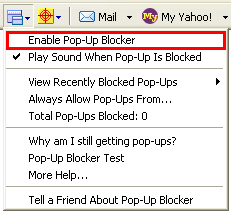
For more information on the Yahoo toolbar please go to http://toolbar.yahoo.com.
Back to top
How to disable the Google toolbar popup blocker?
- Click on the Google logo on the Google toolbar and select Options.

- Uncheck Popup Blocker, and then click OK.
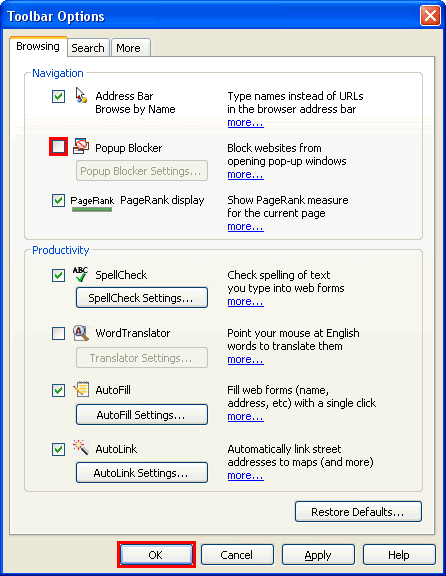
For more information on the Google toolbar please go to http://toolbar.google.com.
Back to top
How to disable AOL toolbar popup blocker?
- Locate the Popup blocker icon.

- Click on it until it says Allowed.

Back to top
How to disable the MSN toolbar popup blocker?
- Locate the Popup blocker icon and click the down arrow.

- Check Allow Pop-ups.
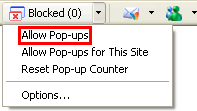
For more information on the MSN toolbar please go to http://toolbar.msn.com.
Back to top
How do I disable my Norton Internet Security/Personal Firewall popup blocker?
- Open Norton Internet Security's/Firewall�s main window (you may click the firewall icon on the system tray or use Start->Programs->Norton Firewall)
- Click the Ad Blocking line.
- Click the Turn Off button.
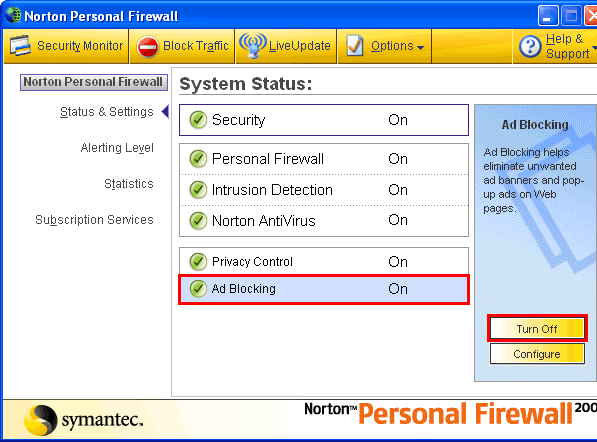
Back to top
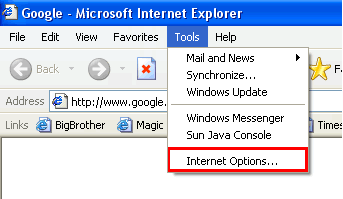
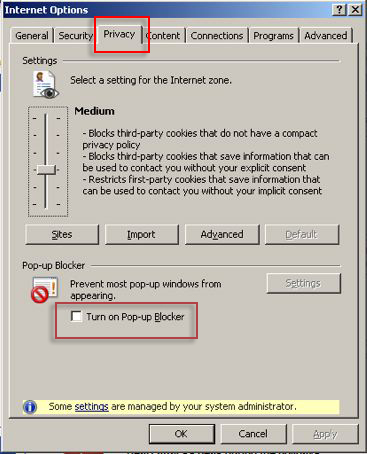
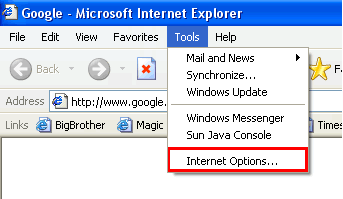
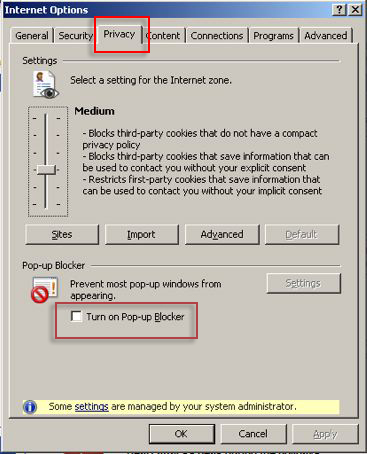
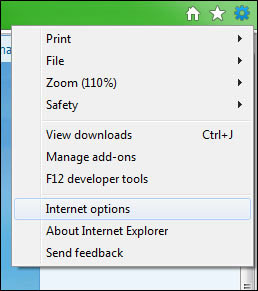
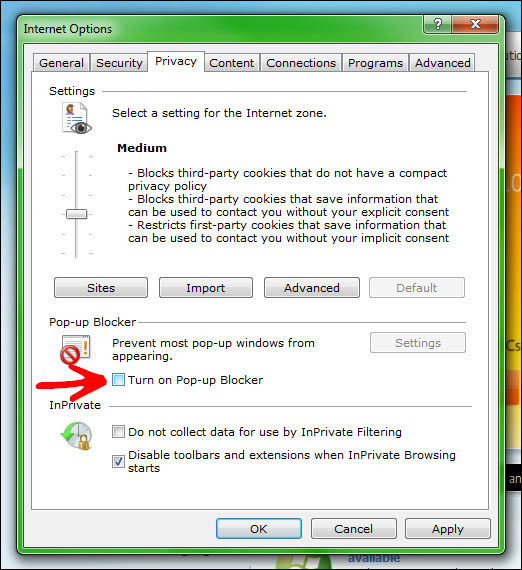
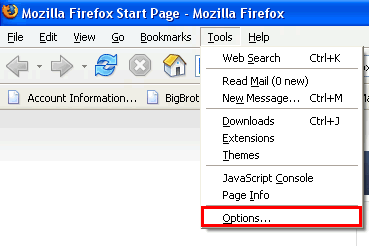
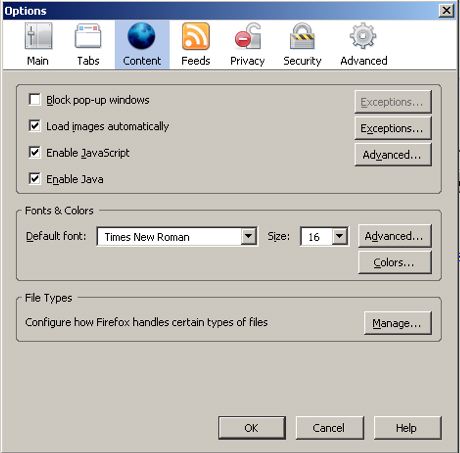
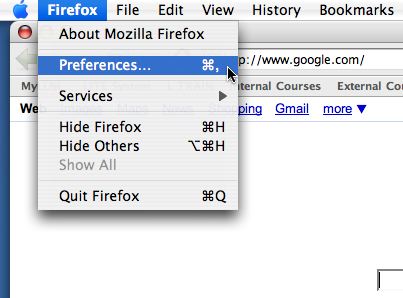
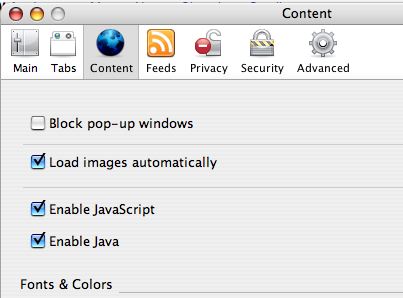
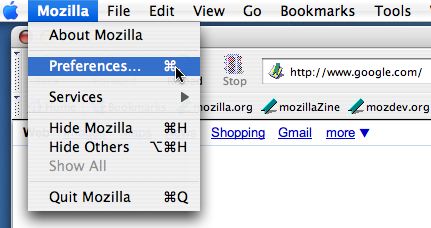
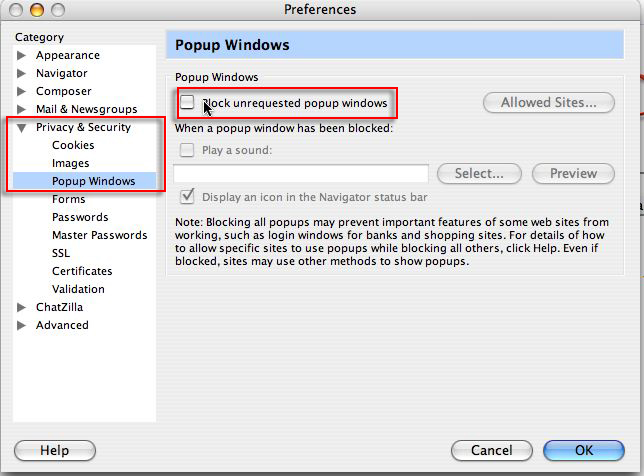
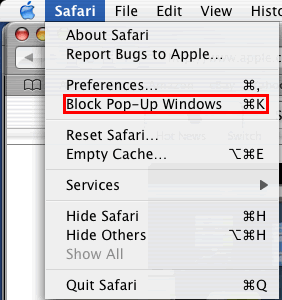
 on the browser toolbar.
on the browser toolbar.